CetusPlay on SHARP Android TV Guide
Download through Google Play
1. Launch your Android TV (Google Nexus Player, NVidia Shield TV, Razer Forge TV, SHARP Android TV, SONY Android TV, PHILIPS Android TV etc.)
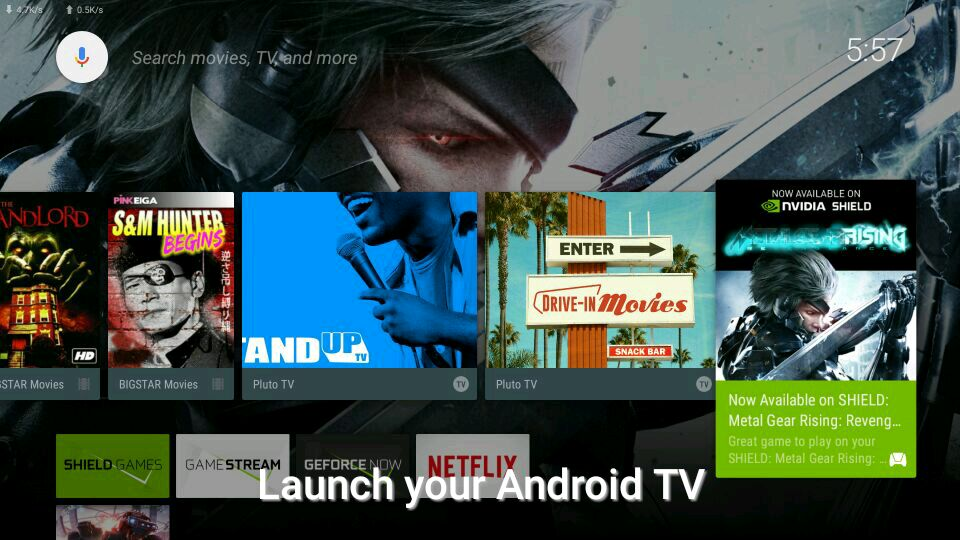
2. Open Google Play Store on your Android TV
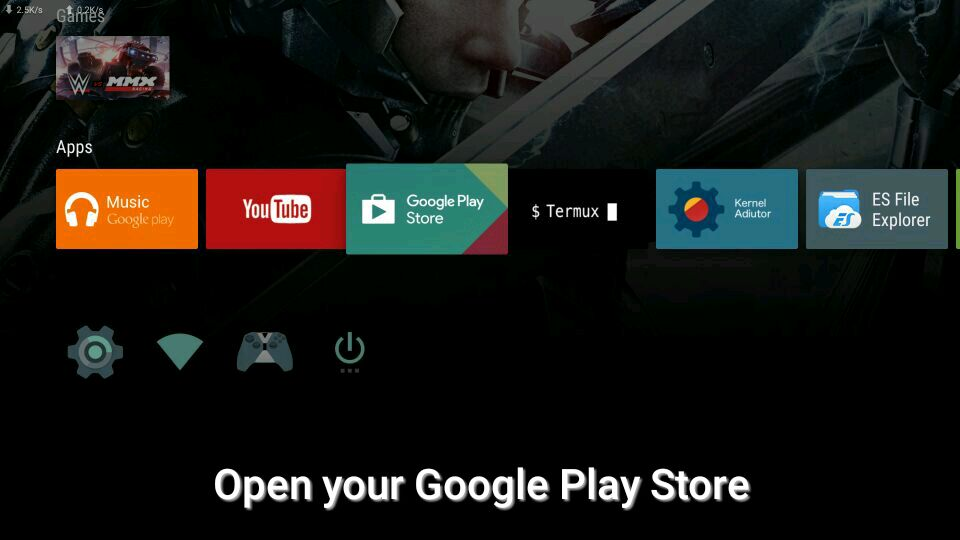
3. Search Cetus on the top, then select CetusPlay and install it to your Android TV
4. (Optional step for more advanced functions) Go to Settings→Preferences→Developer Options
(How to enter Developer Options? You should go Settings→Device→About→Build, Click Build bar for 5 times in a row.)
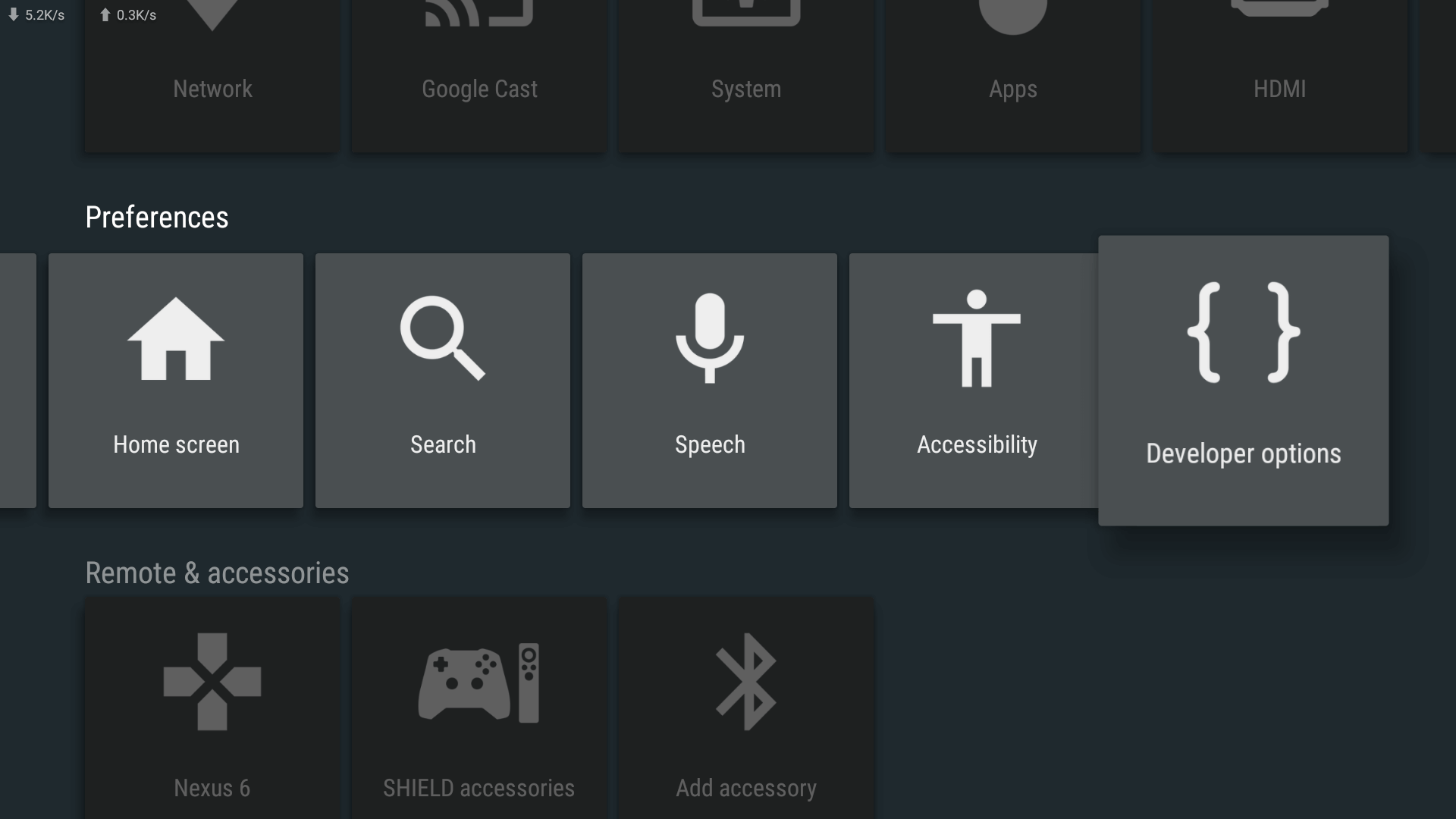
5. Turn on the USB debugging option and Network debugging option.
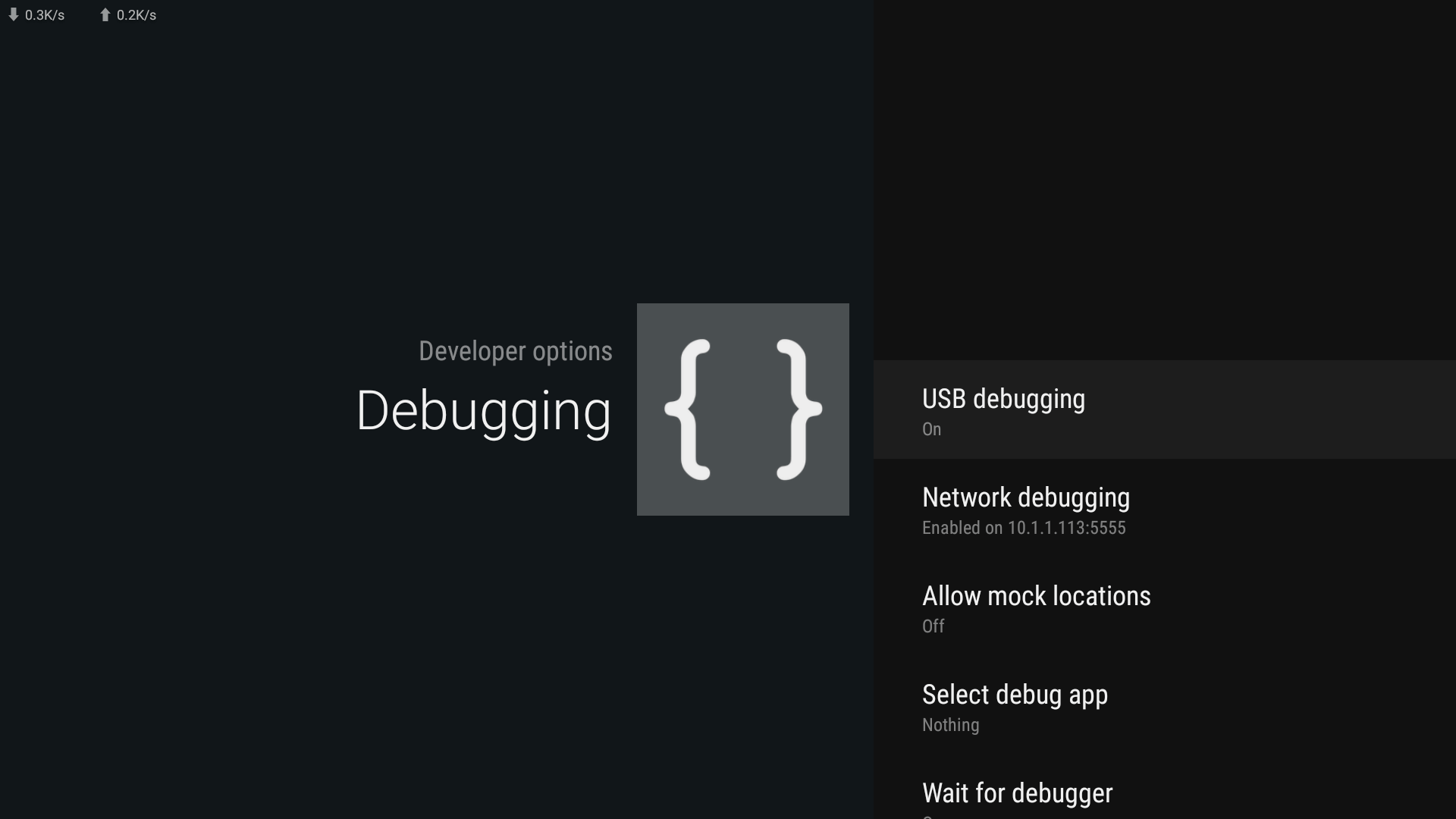
6. Launch CetusPlay on your Phone and search you Android TV or Streaming Media Player
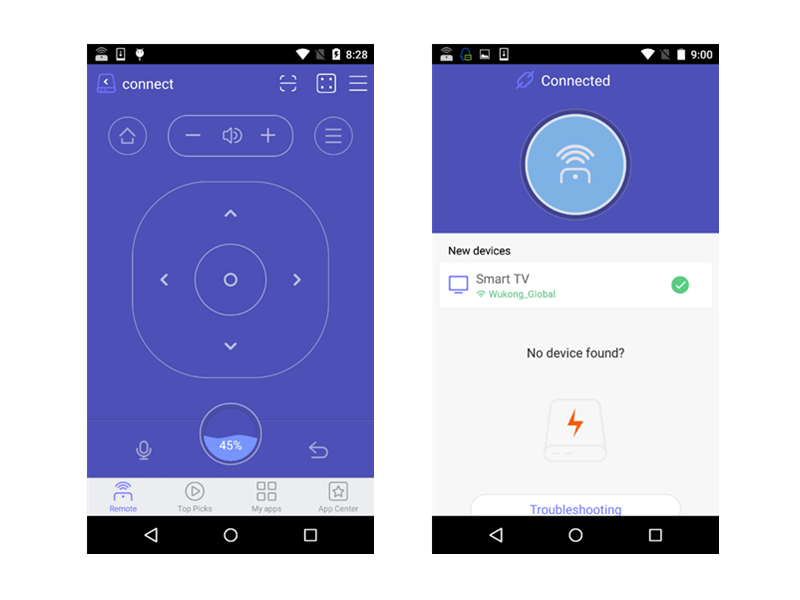
Any incorrect settings on router?
(1). Pay attention that both your Android TV and you cell phone are connected into the same Wi-Fi network (in one router)
(2). Check up the settings inside router (Probably you should open your web-browser and input the website that router manufacturer offer you, e.g. TP-LINK router default address http://tplinkwifi.net or http://tplinklogin.net and login router settings)
(3). In settings, you need to disable AP Isolation option and Save the configuration then reboot your router.
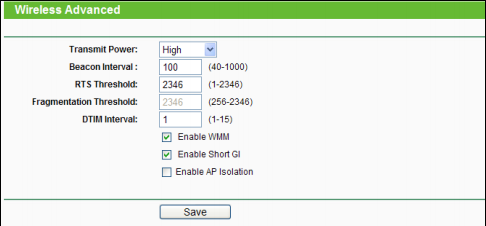
Any recently system updates has been installed?
If you updated to a new version TV or Box system build and follow the instruction with no luck, please let me know immediately by sending E-mail to us: help@cetusplay.com
Did you replace router with a new one?
(1). Pay attention that both your Android TV and you cell phone are connected into the same Wi-Fi network (in one router)
(2). Check up the settings inside router (Probably you should open your web-browser and input the website that router manufacturer offer you, e.g. TP-LINK router default address http://tplinkwifi.net or http://tplinklogin.net and login router settings)
(3). In settings, you need to disable AP Isolation option and Save the configuration then reboot your router.