CetusPlay on General Anroid TV Box (MXPRO,MX9,M8S... ) Guide
Please make sure you have installed CetusPlay on your device (the icon of CetusPlay will be shown on your screen)
Options 1
Turn to Settings→ Preferences→Keyboard and choose CetusPlay Input as a default keyboard, then reboot your device. Tutorial Click here
Options 2
1. Go to Settings of Box and scroll down to the bottom. Then tap About Box.
2. Scroll down to the bottom of the About screen and find Build number. Tap Build number field five times to enable Developer Options. When you’re done, you’ll see the message “You are now a developer!”. Congratulations.
3. Grant CetusPlay For TV app through SuperSU.
4. Enable USB Debugging now. You can refer to this: https://www.howtogeek.com/129728/how-to-access-the-developer-options-menu-and-enable-usb-debugging-on-android-4.2/
5. Search your TV Box with CetusPlay on phone, it will push the newest version server app onto your box. Then enjoy it!
6. If you can't detect your box on phone, please checkup following instuctions: Any incorrect settings on router? Any recently system updates has been installed? Did you replace router with a new one?
Any incorrect settings on router?
(1). Pay attention that both your Android TV and you cell phone are connected into the same Wi-Fi network (in one router)
(2). Check up the settings inside router (Probably you should open your web-browser and input the website that router manufacturer offer you, e.g. TP-LINK router default address http://tplinkwifi.net or http://tplinklogin.net and login router settings)
(3). In settings, you need to disable AP Isolation option and Save the configuration then reboot your router.
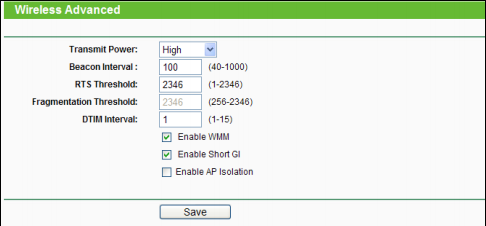
Any recently system updates has been installed?
If you updated to a new version TV or Box system build and follow the instruction with no luck, please let me know immediately by sending E-mail to us: help@cetusplay.com
Did you replace router with a new one?
(1). Pay attention that both your Android TV and you cell phone are connected into the same Wi-Fi network (in one router)
(2). Check up the settings inside router (Probably you should open your web-browser and input the website that router manufacturer offer you, e.g. TP-LINK router default address http://tplinkwifi.net or http://tplinklogin.net and login router settings)
(3). In settings, you need to disable AP Isolation option and Save the configuration then reboot your router.